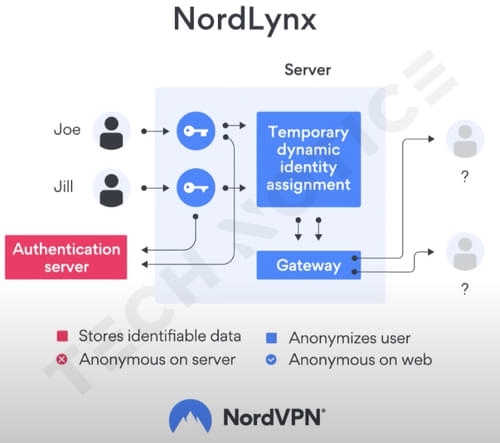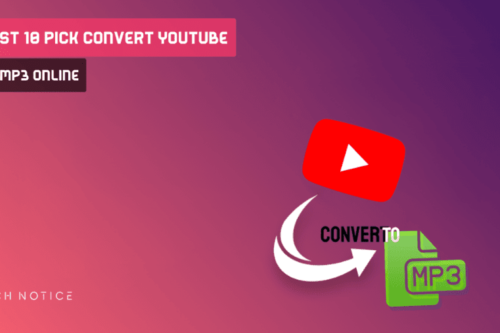What are Cookies in a Browser?
Cookies are small text files that are stored inside the browser thatpreserve the user’s own preferences.
Cookies are divided into two forms, first-party cookies andthird-party cookies.
In both forms, cookies are created to help websites track information, andall this information that is collected varies in ways of using it dependingon the party that will obtain this data.
First party Internet cookies
They are files that collect information to help websites work well, whichwill provide the best experience for the visitor when he returns to the samesite, and the benefits of cookies obtained by the first party may be:
- Not asking for log-in data every time
- Save the site settings during the visit, such as activating the light or dark mode
- Displaying targeted ads according to the frequent visitor’s searches
In general, the data collected by the first party is data that is notharmful to the user in any way, and you only get very simple information.
Third party Internet cookies
Or what is known as third-party links, and it is considered a somewhatsuspicious process.
We cannot say that all cookies are dangerous, but it is a bit bad, let usexplain to you.
Third-party cookies are also known as tracking cookies, because whenyou allow a website to use third-party cookies, they collect information foradvertising tracking purposes.
These cookies will follow you from one site to another, and collectinformation about you.
They collect information about you, such as your interests, the sites youvisit, or the videos you watch most, and then convert them into advertisingrecommendations that can sometimes be annoying.
Third-party cookies rely on retargeting campaigns to show you the sameproducts repeatedly, and this can be repeated to the point of inconvenience,such as the appearance of advertisements for a specific shoe on every siteyou visit inviting you to buy it.
The second problem, which may be suspicious or harmful at times, is somesites that ask you to accept cookies, but these sites are notprotected, such as sites that do not contain the letter ‘S’ in their ‘HTTP’URL.
These sites are not encrypted or unprotected, which means that any hacker onthe Internet can seize them, as they can obtain data that includes creditcard details, physical addresses of your residence, or other personaldetails.
And you may not know this information, accepting a lot of external cookieswill slow down your device, especially your browser, and you will get a badbrowsing experience.
This led to the emergence of ‘cookies’ as we know them today.
The term ‘cookies’ is derived from the real-life analogy of ‘the world ofbakeries’.
Imagine a scenario where you visit a bakery, and when you walk inside, thearoma of freshly baked biscuits envelops you, making your mouth water.
You choose a few baked goods, and the baker distributes them to you in asmall bag.
Cookies are very similar to this scenario, where when you visit the sites,your interactions within the pages will be recorded, and when you returnagain to these pages, you will not need to re-create your preferences againbecause they are already recorded.
The Different types of internet cookies
Even though cookies are important tools in some respects, you will find thatthey also contain two types of cookies.
Session cookies
In the case of session cookies, notes are recorded in a temporary manner, asthe information is stored while the site is opened, but once the site pageis closed, these notes will be deleted, and you will not see any traces ofthe activities that you carried out while browsing the site.
Persistent cookies
Unlike session cookies, persistent cookies will permanently store yourbrowsing notes on your browser, and they will remain on your device evenafter you close pages or the entire browser.
Why don’t we refuse Third-party Cookies
For websites, cookies are very important, so you will find them showing the’accept all cookies’ button very prominently, and rejecting the acceptancerequest may block even browser cookies.
Blocking all cookies may lead to a very bad browsing experience, as sitesare not allowed to store the user’s preferred settings, so every time youleave the site, you will have to reset your experience.
Sometimes the sites provide you with a reference list of all the cookies youuse, sometimes it may be a long and boring list, but this is with the aim ofplaying on the psychological feeling, forcing the visitor to press directlyto accept all.
Are there any laws That help us while Dealing with Cookies
There is one law, but only if you live in the European Union, as theEuropean Union’s cookie law falls within the Privacy and ElectronicCommunications Regulations, or PECR .
Businesses cannot enable cookies unless users understand what it means toaccept these cookies.
There is no US version of this law, although it appears that the UK is onthe right track, but it is a bit vague, since even European lawmakers saidthey considered reducing the requirements in this law.
- Open Google Chrome on your computer.
- Click on the three vertical dots in the upper-right corner to open the menu.
- Select “Settings” from the dropdown menu.
- Scroll down and click on “Privacy and Security” in the left sidebar.
- Click on “Cookies and other site data”.
- Here, you can see the option to ‘See all cookies and site data’. Click on it.
Mozilla Firefox
- Open Mozilla Firefox on your computer.
- Click on the three horizontal lines in the upper-right corner to open the menu.
- Select “Options”.
- In the left sidebar, click on “Privacy and Security”.
- Scroll down to the “Cookies and Site Data” section.
- Click on “Manage Data” to see a list of stored cookies.
Microsoft Edge
- Open Microsoft Edge on your computer.
- Click on the three horizontal dots in the upper-right corner to open the menu.
- Scroll down and select Settings.
- Click on “Privacy, Search, and Services” in the left sidebar.
- Under the Clear browsing data section, click Choose what to clear.
- Check the box next to “Cookies and other site data” and click “Clear”.
Safari
- Open Safari on your computer.
- Click on “Safari” in the top menu to open the drop-down menu.
- Select “Preferences”.
- In the new window, go to the “Privacy” tab.
- Click on “Manage Website Data”.
- You will see a list of websites that have stored cookies on your browser.
Brave Browser
- Open the Brave browser on your computer.
- Click on the three horizontal lines in the upper-right corner to open the menu.
- Select “Settings”.
- In the left sidebar, click on “Privacy and Security”.
- Scroll down to the “Cookies and other site data” section.
- Click on “View all cookies and site data”.
- Open Google Chrome on your computer.
- Click on the three vertical dots in the top-right corner to open the menu.
- Select “Settings” from the dropdown menu.
- Scroll down and click on “Privacy and security” in the left sidebar.
- Click on “Clear browsing data”
- Choose the time range for which you want to delete cookies. You can select “All time” for a complete clear-out.
- Make sure “Cookies and other site data” is checked.
- Click on the “Clear data” button.
Mozilla Firefox
- Open Mozilla Firefox on your computer.
- Click on the three horizontal lines in the top-right corner to open the menu.
- Select “Options”
- In the left sidebar, click on “Privacy & Security”
- Under the “Cookies and Site Data” section, click on “Clear Data”
- Ensure “Cookies and Site Data” is checked.
- Click on “Clear”
Microsoft Edge
- Open Microsoft Edge on your computer.
- Click on the three horizontal dots in the top-right corner to open the menu.
- Scroll down and select “Settings.”
- Click on “Privacy, search, and services” in the left sidebar.
- Under the “Clear browsing data” section, click on “Choose what to clear”
- Check the box next to “Cookies and other site data”
- Click on “Clear”.
Safari
- Open Safari on your computer.
- Click on “Safari” in the top menu to open the dropdown.
- Select “Preferences”
- In the new window, go to the “Privacy” tab.
- Click on “Manage Website Data.”
- Click on “Remove All” to delete all cookies, or select specific websites and click “Remove”
Brave Browser
- Open Brave Browser on your computer.
- Click on the three horizontal lines in the top-right corner to open the menu.
- Select “Settings”
- In the left sidebar, click on “Privacy & Security”
- Scroll down to the “Cookies and other site data” section.
- Click on “Clear browsing data”
- Choose the time range and ensure “Cookies and other site data” is checked.
- Click on “Clear data”
You can also use additional extensions that can be installed on browsers, asthey will help you block ads and block cookies, such as adding AdBlock orGhostery, which is a good additional solution to block cookies.
Remove Cookies via VPN
If your private data is your top priority, VPN services will help you, aswhen using private networks you will provide these sites with false dataabout your IP address, your geographical location, and even your activitieson the Internet.
Certainly, the ads that will appear to you are not appropriate, but you willget the power of anonymous, and you will enjoy a very safe experience, freefrom any risks of spying and collecting your data.
Two recommended VPNs for blocking cookies are NordVPN and SurfShark .
NordVPN supports obfuscated servers that trick unwanted trackers into giving themfalse information. The ultra-fast NordLynx protocol ensures that you canconnect to an impressive pool of more than 5,000 servers.
In addition to SurfShark, where it offers some of the cheapest VPN services compared to other VPNs, it uses one of the most powerful type of protocols , WireGuard, which is superfast.
Additionally, you can get SurfShark Chrome extension, which will help youblock ads and block tracks.
Conclusion
The next time you encounter an “accept all cookies” message, pause for amoment.
Think of the complex consequences that lie beneath that seemingly innocentbutton.
While personalization from within your browser can enhance your onlinejourney, maintaining your privacy and browsing speed is just as important.
Follow the previous tips, and you will get a comprehensive overview ofcookies and Are Internet cookies Good Or Bad.